sredsol - Empowering Education through Technology
Teacher Dashboard
Section titled “Teacher Dashboard”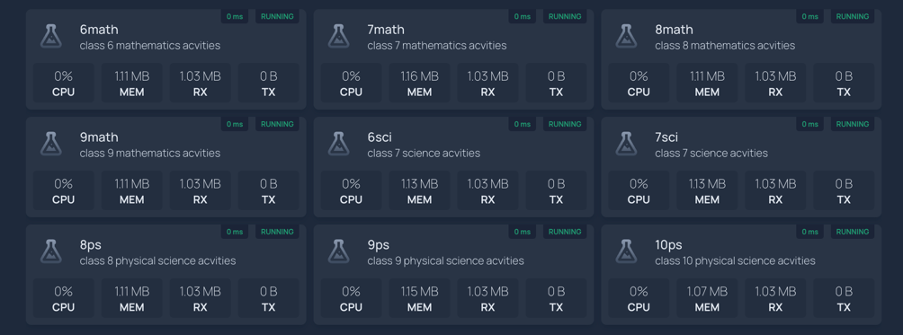 Figure: Teacher Dashboard showing student progress and analytics
Figure: Teacher Dashboard showing student progress and analytics
The Teacher Dashboard offers a streamlined, visual interface for monitoring and managing class activities, student progress, and resource usage.
Key Features
Section titled “Key Features”Class & Subject Panels
Section titled “Class & Subject Panels”- Class Cards: Each panel displays a class and subject (e.g., 6math, 7sci, 8ps), covering Mathematics, Science, and Physical Science for grades 6–10.
- Activity Status: Instantly see which activities are running and accessible for students.
Resource Monitoring
Section titled “Resource Monitoring”- CPU & Memory Usage: Real-time stats for each class activity, including CPU percentage and memory allocation.
- Network Traffic: View data received (RX) and transmitted (TX) for each activity, helping track engagement and connectivity.
Student Progress & Analytics
Section titled “Student Progress & Analytics”- Live Updates: Monitor student participation and progress in ongoing activities.
- Performance Insights: Quickly identify which classes or subjects may need attention based on resource or activity status.
Multi-Class Management
Section titled “Multi-Class Management”- Unified View: Oversee multiple classes and subjects from a single dashboard.
- Quick Navigation: Seamlessly switch between different grade levels and subjects.
How to Use
Section titled “How to Use”- Monitor activity health for each class and subject at a glance.
- Track resource usage to ensure optimal performance and identify bottlenecks.
- Manage multiple classes efficiently, switching between subjects and grades as needed.
- Review student progress and analytics to support learning outcomes.
For more details on student analytics or specific dashboard features, refer to the respective documentation sections.