sredsol - Empowering Education through Technology
Admin Dashboard
Section titled “Admin Dashboard”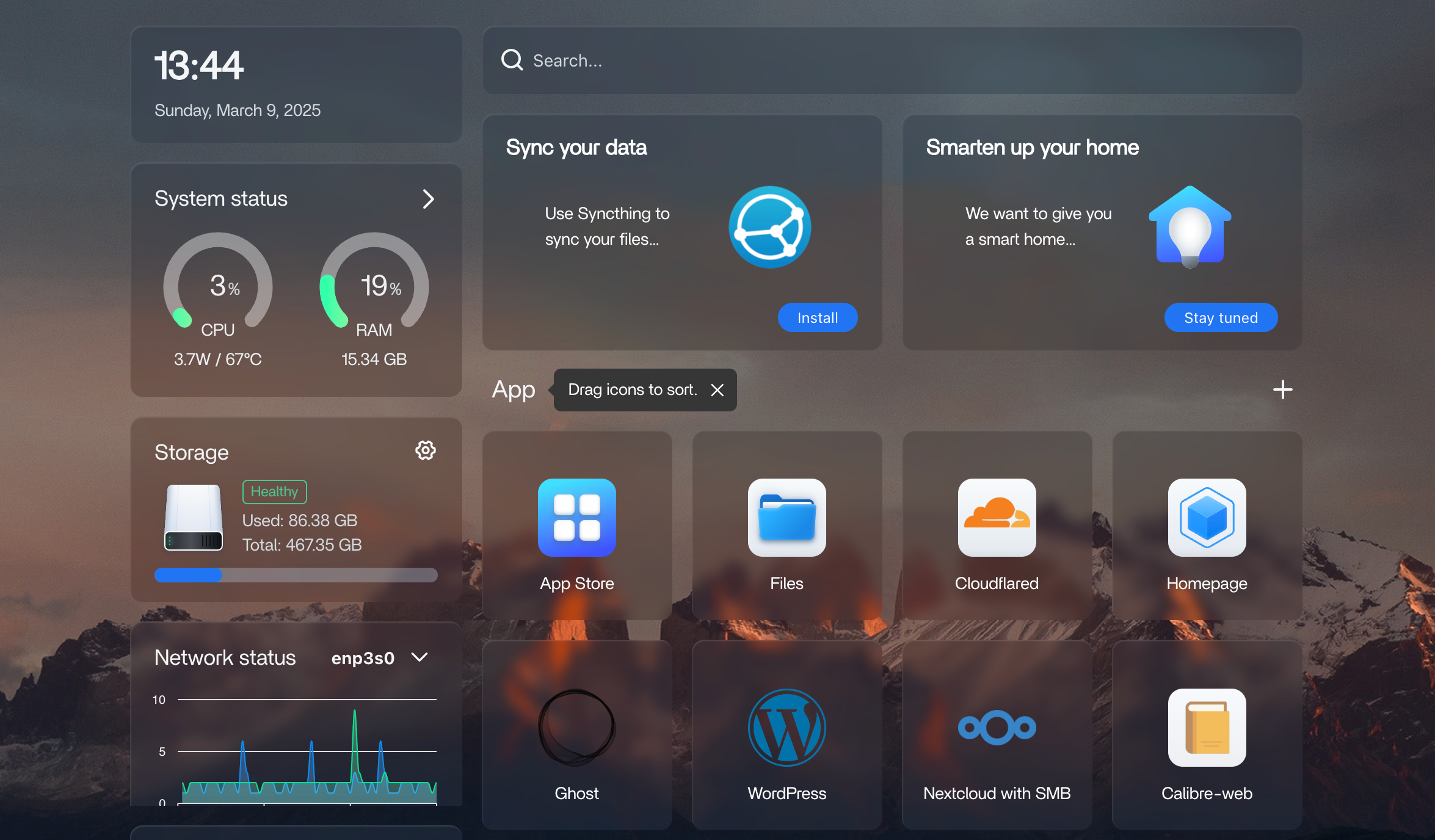 Figure: Admin Dashboard showing the Server Status and Running Services
Figure: Admin Dashboard showing the Server Status and Running Services
The Admin Dashboard provides a modern, visual interface for monitoring and managing your ILS Server.
Key Features
Section titled “Key Features”System Status Panels
Section titled “System Status Panels”- CPU & RAM Usage: Real-time stats with visual gauges for CPU load, temperature, and RAM usage.
- Storage Health: Displays used and total disk space, with health indicators and progress bars.
- Network Status: Live network traffic graphs and interface details.
Deployed Services
Section titled “Deployed Services”- Service Icons: Quickly access installed apps such as App Store, Files, Cloudflared, Homepage, Ghost, WordPress, Nextcloud with SMB, and Calibre-web.
- Drag & Sort: Rearrange service icons for personalized quick access.
Files & Shared Folders
Section titled “Files & Shared Folders”- Files App: Manage local files and shared folders directly from the dashboard.
- Cloud Drives: Connect and manage cloud storage accounts within the Files app for seamless integration.
Quick Actions
Section titled “Quick Actions”- Install & Manage Apps: Easily install new services or manage existing ones.
- Smart Home Integration: Preview upcoming features for smart home connectivity.
How to Use
Section titled “How to Use”- Monitor server health at a glance using the status panels.
- Access and manage services by clicking the relevant icons.
- Organize your dashboard by dragging icons to sort them as needed.
- Manage files and folders locally or connect to cloud drives for extended storage.
- Check network activity to ensure smooth operation and connectivity.
For more details on each app or feature, refer to the respective documentation sections.